Giving New Life to a Chromebook
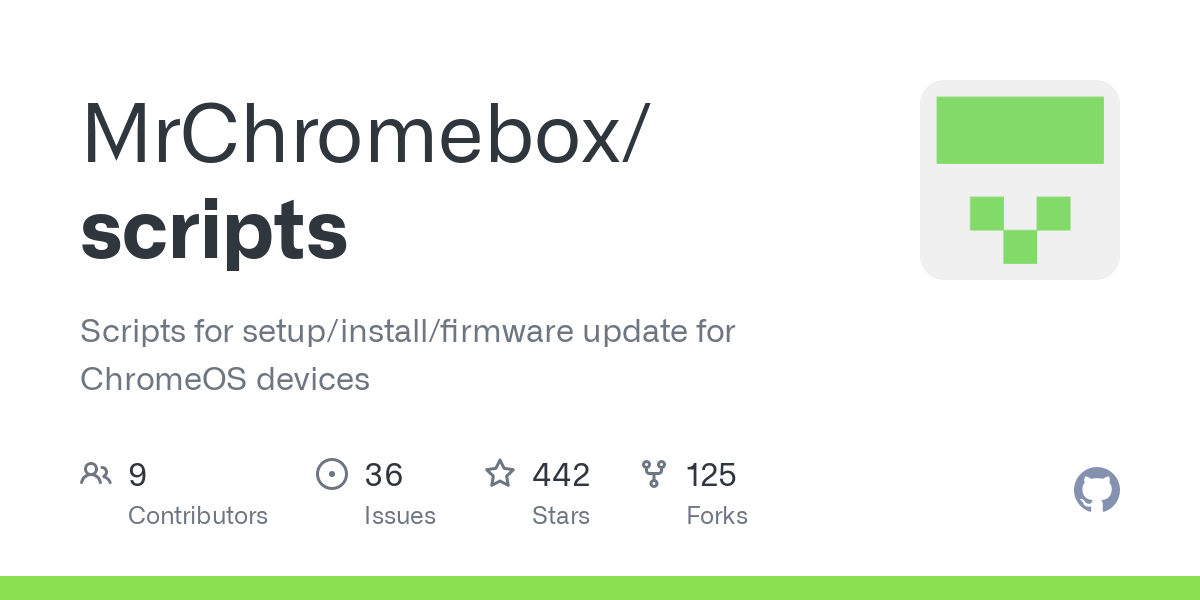
I am the new owner of a hand-me-down Chromebook that to me, now has a new reason to exist. No longer is it tied to Google and their tracking and ads policies. Rather it is its own system now, complete with Arch Linux/EndeavourOS on i3-wm.
I first purchased this laptop for my oldest child who required something for online school during the Covids and I landed on the Lenovo S340-14. Inside it has a Celeron N4000 dual core/dual hyperthread CPU, 4GB of RAM, 64GB of storage, and a 14 inch TN screen at 1920x1080 and 220 nits. It worked fine for her during that time but now that its basically a paperweight now that she has my System76 i7 Dart Pro gen 1 laptop ((I need to make a review on about it one day) which was before they stared using coreboot and is 15.6" rather than either 14" or 16" they have now, but that is a story for another day).
I kept in the back of my mind, things I would like to do with the Chromebook but I felt, at the time, I already had to many devices, especially laptops. After it had been sitting in a box for over a year I dusted it off and logged into my account. After using the wretched Chromebook interface for mere moments I decided to look into ways to remove it and install a real Operating System.
Without too much research I found Mrchromebox.tech’s website and their how-to on how to remove Google’s grip on the device and install any distro of your choice https://mrchromebox.tech/. Due to my CPU being an x86 I had more options than other Chromebooks that ran on Intel Atom. I looked in the supported devices and my device was in the supported list. From there I immediately started working on cracking the Chromebook.
All in all the total time it took to get me from researching it to finally cracking it and installing Arch was just little over an hour and I actually did it right before a trip I was making where I would be away from messing with it for several days.
Pics of my Chromebook, scratches/dents and all.


Missing from Chromebooks are the super/meta/windows key and the delete key, but also home, page up, page down, etc., which I highlighted in one of the pics below.


MrChromebox and full ROM firmware upgrade
As mentioned above I used the steps shown in MrChromebox.tech’s website. Most of the stuff was self explanatory but there were a few things that caused me to have to more research before proceeding.
The first thing I did was head to the supported devices tab and found my laptop. S340 board name LASER14 found here: https://mrchromebox.tech/#devices.
https://mrchromebox.tech/#fwscript will be where you spend most of your time reading and running the script. Unfortunately you have to already have done the WP Method and put your system in root mode before you can even begin to install the MrChromebox firmware swap script.
My Chromebook is now running coreboot for my BIOS/UEFI:
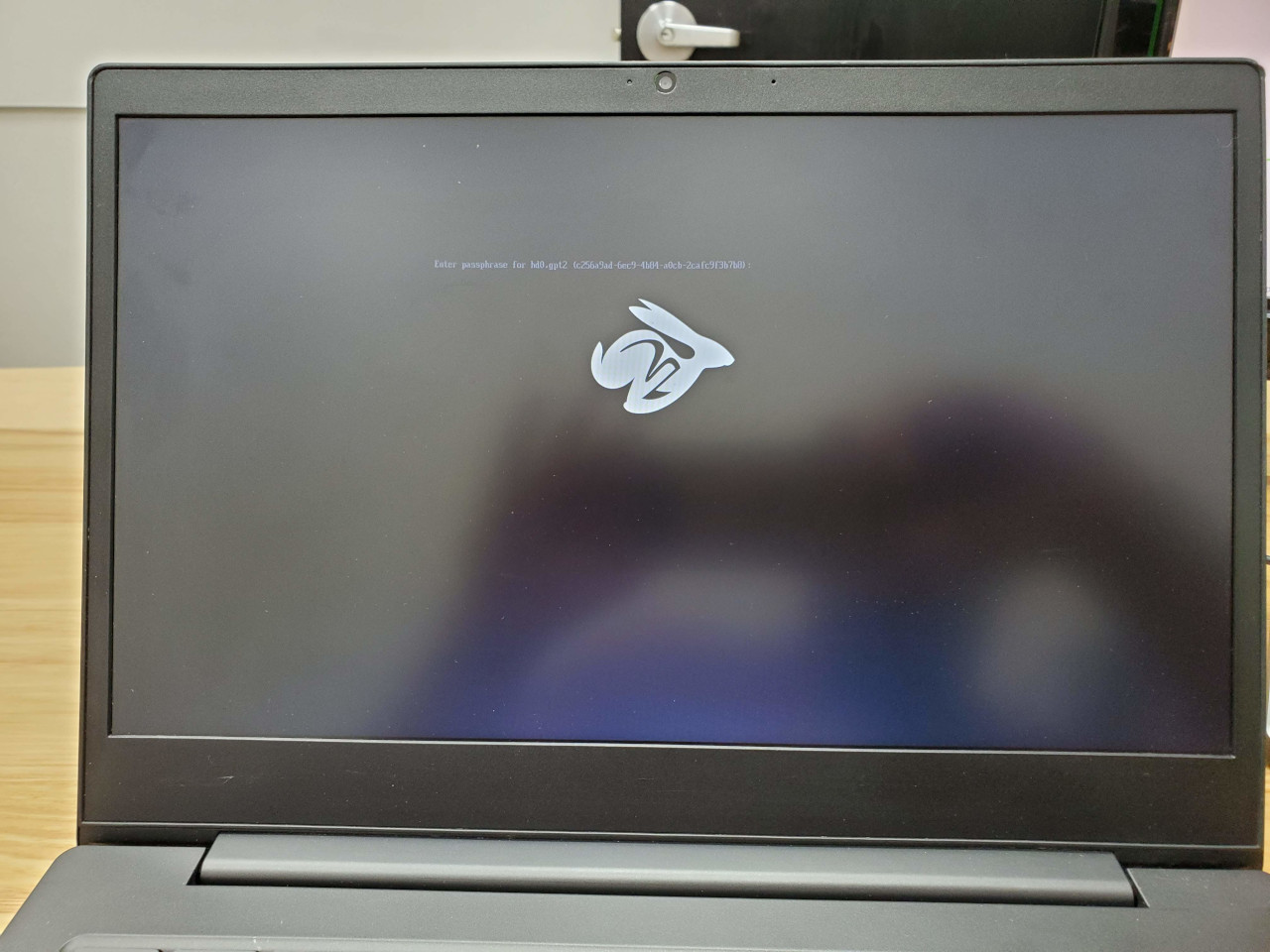
Hardware review
Overall the laptop just works and fills in that niche of a decent laptop that is light, has a decent screen, and one where the battery lasts a good while. It boots very fast using the new CoreBoot firmware and I was able to install Arch on it with no problem.
We first testing things out and installing Gnome, having to remember to press “tab” when I want to use the “super” key was different but not enough to make me put it down and wish for a more normal layout laptop.
After installing i3-wm I changed the mod4 botton (windows/super key) to mod1 which is alt which lines up very well with the standard mod4 button placement on most other laptops.
Battery
The battery is top-notch. Its very comparable to the Macbook M1 Air, another lappy I own, which has its own review here running Asahi Linux.
I could easily get 8 hours out of it with light tasks on a dimmed screen of around 70-80%. 90-100% brightness level would drop the battery life by about another hour or two from what I have found. But, since its my spare of a spare laptop (I have like 6 laptops at this point) I don’t often open it up like I would my main laptop that I also use for work, so most of the time its idle and suspended which works better than any laptop I have ever used.
Lenovo claims on their site that it is tested to work for 10hrs on Google power load test which might have been true when the system was brand new but now 8 hours is still quite a feat.
When the lid is closed and or is suspended the battery virtually last forever. Sometimes I charge it to 100% and close the lid and stuff it back in my backpack for a day or two and open it to see that it had drained 0% to 5%. Its my dream laptop for sure in this regard. This is one of the only laptops that I don’t need to plug in when distro-hopping where they always warn you to plug in the laptop to a power source. I just chuckle to myself when I see those warning on this laptop.
I installed i3-wm under EndeavourOS with swap+hibernation which works very well. I tried encrypting the drive before but found that it would take almost an entire minute to unlock the drive and boot into the OS every time I closed the lid. Because of this, this laptop is the only device I own that doesn’t incorporate LUKS encryption unfortunately.
CPU, RAM, and storage
The CPU is nothing to write home about. Packing a N4000 Celeron @ 1.10GHz with 2.6GHz burst, dual core dual thread processor, running certain tasks does make the CPU struggle. I usually run neofetch or screenfetch in my .bashrc every time I open up a new terminal and it will take 1-2 seconds just to populate before handing off the console to me.
RAM is 4GB max that is soldered to the board. i3-wm never has issues with this amount of RAM but I did install Kali Linux and ParrotOS just to test them and they complained that 4GB was not enough and could make the system slow and or unresponsive.
The options of storage are 32GB and 64GB which mine is the 64GB variant. I have not found the storage limiting as most of the things I use the laptop for are for small writing tasks and using the SSH. I do have a Syncthing instance that I share between my devices that is running about 3.5GBs at the moment.
The Screen
At 14 inches and 1920x1080 the screen is a nice size and resolution from a Chromebook. The screen is a TN anti-glare surface and works very well in indoor conditions. Working with it outside in the sun is a different story being only 220 nits. My lappy is not a touch-screen, which saves on battery life a bit and also smudges, but the touch-screen variant will go to 250 nits if you desired one that would be only a tad bit brighter.
The keyboard
This is where I am the most critical on this device and generally all Chromebooks and Macbooks, in general. The keys they offer or lack in most cases make traversing a word document, terminal, and vim less usable. No home, insert, page up, page down, etc really make my sysadmin life much harder. In a terminal using shift+page up or shift+page down is essential to quickly move around the tty. Yes the touchpad works to move the windows around but that only works when running in a GUI/Desktop Environment.
Not having a dedicated delete key makes erasing lines in front of the cursor a chore. Also not having function keys really is tough for me. Again this mostly only affects weird sysadmin types like myself, but this device was created for the masses and I often forget I am not one of them, until I buy a device and find that it was not made specifically for me.
The power button is one of the most egregious issues with the keyboard. Hit that bad-boy and your system is powering off. Its in a great placement, right next to backspace and where most sane devices would put delete so muscle memory will cause this to happen a few times before you look up how to disable that key entirely.
Pros
- The Battery life is top-notch and efficient for the way I run things on this laptop. I use it mostly for updating this blog, editing my novels, and for the minutest of browsing which I believe keeps it running well
- Giving new life to a compact, light, and cheap laptop feels great and I don’t get bothered if its bouncing around in my pack.
- The touchpad is nice to use and detects my finger swipes quite well. Speaking about finger swipes. I have used all types of touchpads ranging from the worst of the worst up to Macbook levels and this tends to sit more in middle. The Lenovo X1 Gen4 Extreme has one of the nicest touchpads I have used whereas my work laptop, Dell Rugged Extreme 4720, took months just to break it in that now it only take three or four swipes to get from one edge of the screen to the other.
Cons
- There is no delete key. This is an issue with every Chromebook on the market. It would be there right where the power button is but I have the power key set up to instead of instantly powering off the device, I now have to hold it down for 5 seconds before it will do so. I have not found a way to change that button to instead be the delete key but I will keep doing some research.
- As mentioned above the keyboard is not the best. Definitely not the worst I have used. Remember this is the laptop my child used for school and it has the occasional sticky key now and then as one would expect.
All-in-all this laptop is a great secondary laptop that just works.
