How to Sync AntennaPod with Nextcloud | Part 2
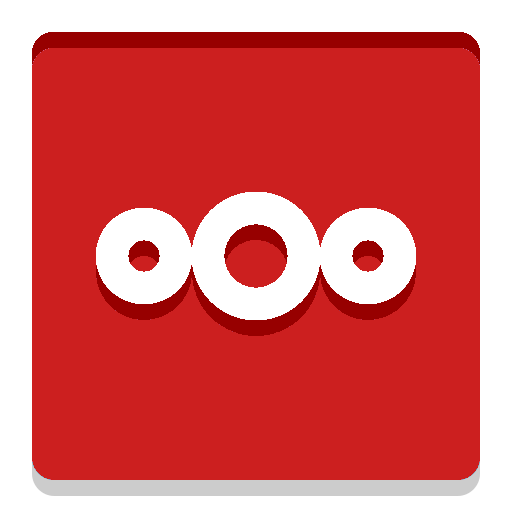
I have basically gone this whole entire setup just to get synchronization on AntennaPod and my phone/devices. Is it worth it? Not really as you can do the same with exporting the backup the official AntennaPod to another phone or use an OPML file to do the same for other podcast clients, but its a fun project.
Now that we have Nextcloud up and running now we can install the GPodder Sync app.
Head to the the user account bubble on the top right and click on + Apps . I found it under Multimedia but I think its under Integration tab as well. Hit download and enable and it might come up with a Enable untested app button. Click the button and it should now be installed.
Click the user account bubble again and click either Personal settings or Administration settings. On the left right above Administration in bold will be a new link GPodder Sync. Here it will be empty as we have not setup the AntennaPod client to sync with this server yet.
AntennaPod install and setup
You can download the AntennaPod app on your Android device from the Play Store or via F-Droid. I prefer F-Droid and will be creating a how-to on how to get it setup on an Android phone soon.
Once downloaded, open the app and head to Home -> Settings -> Synchronization -> Choose synchronization provider. Click on the Gpoddersync/Nextcloud app and type in your domain. For example mine would be: https://nextcloud.wretchednet.com. Next you type in your user and password that you setup on Nextcloud when we first set it up. You might have to use an app password which you can easily obtain one by going back to the webapp of Nextcloud in your browser -> Click on your user account bubble -> Click Person settings -> and on the left bar click on Security.
Scroll down to the bottom under Devices & sessions where you can add an App name named anything you want, i.e., phone_antennapod, and click on Create new app password. You might have to put in your password of your account, click confirm, where you will be presented with a username and password. They make it look like you can change the password and username but you can’t. There is also a handy qr code that some apps could use but I don’t think that would work with AntennaPod.
Here you might have to manually enter in the credentials but once those are in everything should work correctly.
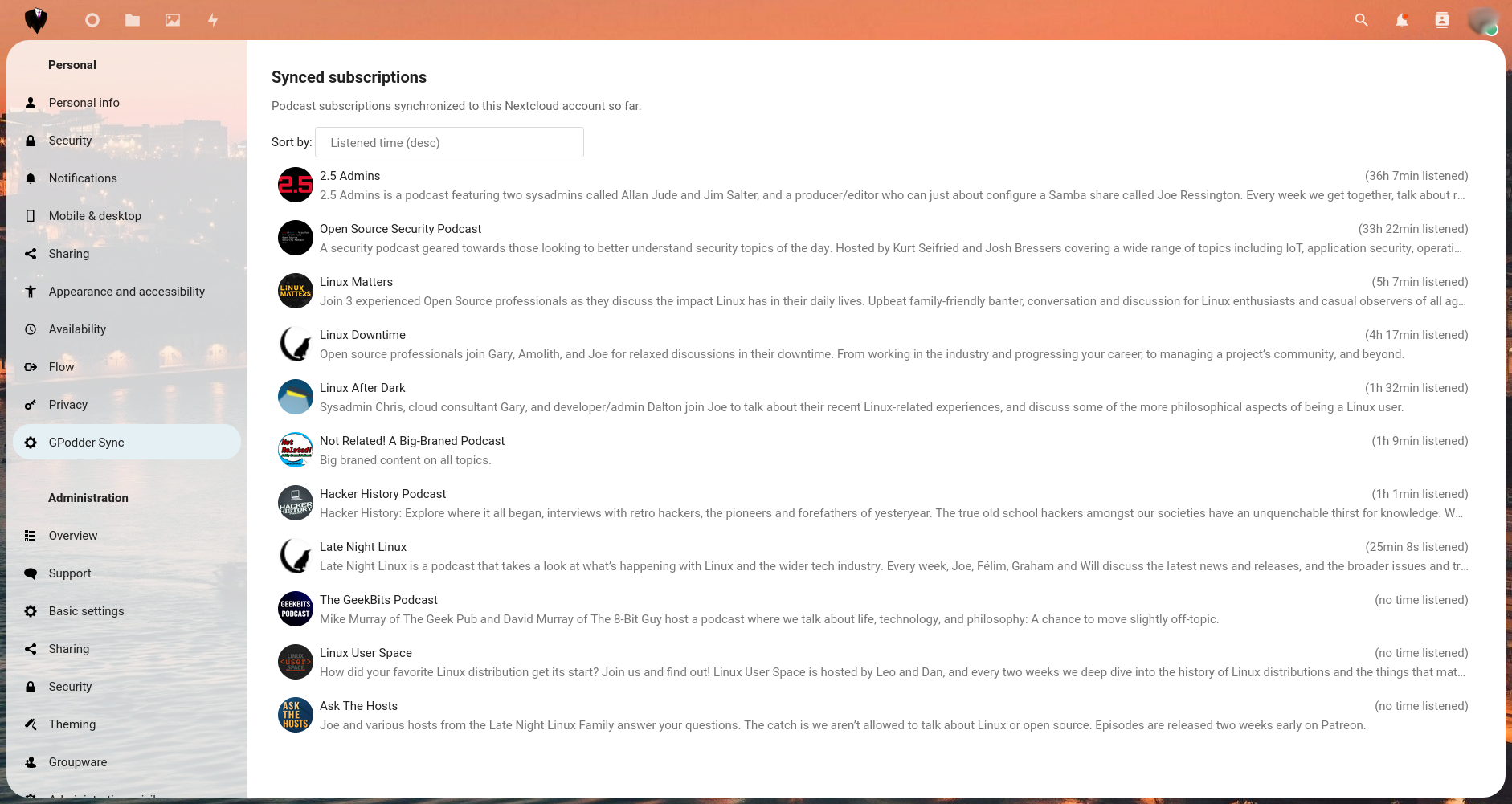
Once you start downloading and or streaming podcasts/audiobooks/mp3 the Nextcloud app will sync routinely. You can force a sync and or sync it now via the buttons in the app if needed as well.
Caveats
AntennaPod is not without its issues. As of right now the creator has stated that AntennaPod is a podcast player first and foremost and although .m4b and .m4a files can be read, support for chapters is not something he is looking into implementing. Voice, which can be found in the F-Droid app, should be used if chapter support is a necessity for you.